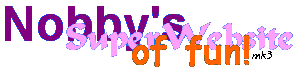 |
IRC Last update: 22nd August 2000 |
Some people view IRC (aka "Chat Rooms") as a place to find the sad, lonely and extremely geeky part of the online community. This isn't necessarily so. Just take a look at the likes of #icq on L-Space or #quest on Different.Net and you'll find a wide variety of weïrd and wonderful people, all talking about a wide variety of topics. There's nothing sad about what goes on and you'll be surprised at how much fun these places can be.
Because the only way someone's going to belive this is by showing them, this page is devoted to guiding you through the process of getting into one of these chats. To start with, you'll need some IRC software. I recommend mIRC, although other people may have their own preference. Because mIRC is the software I'm most familiar with this page uses examples from it. Most of the information here can, however, be transferred to other programmes.
Once you have mIRC downloaded, installed and running you'll be confronted with the please register screen. Close this (but remember that you should register if you like the programme and continue to use it after the exaluation period has expired). The setup window will appear. From here on, the information should be useful regardless of what programme you are using.
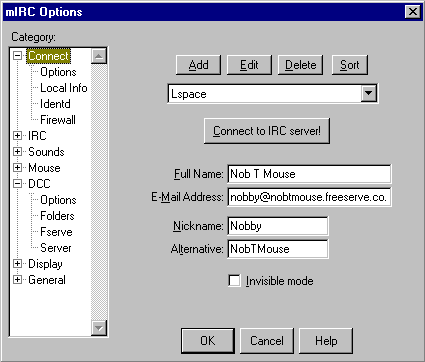
The setup screen will ask you for a certain information: your name and e-mail address plus a nickname and an alternative nickname should the first name you choose already be taken. You don't need to put your real name in the Full Name box (as demonstrated by my, obviously false, name in the screenshot) but your e-mail address should be real so people can send things to you during the chat[1]. If using the L-Space server it's a good idea to remember that it does not accept nicknames over 9 characters.
The 'Invisible Mode' option is for when you want to take part in the chat, but not show up as being on the server. It will prevent your name from being displayed on /list and /names[2] results (try these out for your self - they're quite useful).
Finally, the box at the top (displaying 'Lspace' in the screen shot) is where you decide which chat server you want to join. Each server carries different chats and Lspace isn't one that will be in the list which appears if you click on the arrow to the right of the box. To get to #icq[3] (or #afp and the other chats on L-Space) you'll need to add L-Space to your list. Click on the 'Add' button and fill in the boxes with the following information:
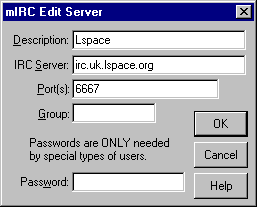
Description: Lspace (or whatever you want to call the server)
IRC Server: irc.lspace.org
Port(s): 6667
And that's it. The other boxes can be left blank. Click on 'OK' and then on 'Connect to IRC server!' and you'll within seconds you'll be prompted to enter the name of a chat room to enter. You can either choose from the list or a choose a one that's not listed (#icq and #afp aren't listed). If the room you want isn't there just type it in the box and press enter. That's all there is to it. Have fun!
[3] If you decide to go in to #icq you may like to have a look at the lighthearted 'rules' of #icq
Comic Reviews
Film Reviews
Music Reviews
Death Man
My Artwork
Nobby's World
Nob T Mouse
Portly Stoutmaster
Unholy Crusade
CCDE 2000
Sign My Guestbook
View My Guestbook
IRC
Links
e-mail me